Apple G5 Fan Control Update for 10.2.7/10.2.8: Apple notes in the 10.3.3 update details that there's improved fan control for G5s. A reader sent a note they've also posted a Fan Control Update for G5 owners running 10.2.7/10.2.8:
"Not sure what's going on with this since I'm not sure if it's only
10.2.7 and 10.2.8 that are covered, but there appears to be a separate Fan Control Update 1.0 for PowerMac G5s. My guess is it's the same update found in the 10.3.3 update, but for G5 Jaguar users, but it does read "10.2.7 or later".
www.apple.com/support/downloads/fancontrolupdate.html (no longer online)
Take care. -Erik
"
BTW - the reader that sent the article here last fall on relocating the G5's Hard Drive temperature sensor wrote that 10.3.3 seems to have addressed that (i.e. recurved the response for the sensor to better cool the drives.) His report is on the 10.3.3 feedback page and also mirrored below.
Comments on 10.3.3 Update Fan Control Improvements: (from the reader that sent the original sensor relocation info below)
(added 3/16/2004)
"
This is the OS update I've been waiting for! Remember my submission to
you a few months back concern the overheating of the G5 hard drives?
Well, with 10.3.3 we finally have evidence that Apple has recognized
they did in fact have a hard drive heat problem in the G5. If you
remember I moved my drive bay sensor from the roof of the case to the
rear of my G5 to better detect drive bay heat and thus force the drive
bay fan to spin faster and provide adequate cooling. Well, now it
appears that modification is no longer necessary, as Apple has provided
for much better cooling in that bay with 10.3.3.
At the time of my article, I predicted that Apple would probably
produce a software update to reset the threshold temperature for the
drive bay sensor in order to correct the overheating issue and avoid
huge numbers of premature hard drive failures. Well, I can't say how
many hard drive failed in the end, but they certainly took note of the
problem, because 10.3.3. adjusts the threshold temp substantially as I
predicted.
Here's the new data: with my sensor still in the new (hotter)
location, the fan now spins much faster and much louder. Originally,
the sensor in its original location would never reached the threshold
temp, so the fan never kicked in above a slow twirl. In the new
location, the fan works moderately to hold a target 104 degree temp.
Well, now the drive bay sensor has been reprogrammed for a much lower
threshold to compensate for the poor original placement of the sensor.
I've found that the new target threshold is about 87 degrees - 17
degrees lower than before! Clearly, Apple determined that the sensor
in it's old location couldn't detect enough heat to cool the drives
properly, so they lowered the threshold temp enough to force the drive
bay fan to spin faster.
Of course, this means that my fan is now spinning TOO fast since the
sensor is still in the new location. By leaving it in the new
location, I will simply get even better cooling (the drive are actually
cool to the touch), but the drive bay fan is actually very loud and
annoying, so I will likely return the sensor to the original location.
Hooray!
No doubt Apple probably saved a bunch of hard drives from premature
failure in the coming hotter summer months.
Steve
"
(original article text from Dec. 2003 follows)
The issue of hard drive heat in G5s has been reported several times in the past - some blaming the heat for drive failures (I'm not the only one to see drive failures with a G5, and at least one reader had repeated failures. Granted as a percentage of total users, it's probably small.) I can't prove the failures are due to heat, but cooler is always better. One common complaint has been that the hard drive cooling fan never seems to spin any faster than its initial low speed.
Last night a G5 owner sent a long email with comments, temperature tests and a tip on relocating the Hard Drive Cooling Fan Temperature Sensor to better cool the G5's hard drives.
(copy of reader email follows)
"I have some interesting news that I think you readers may (eventually)
find valuable. If you want to sit on this for a while, I would
understand, but I wanted to get word to you now for when it might be
useful.
I believe G5 owners (particularly those with 250GB drives, or
especially 2 x 250GB drives) are very likely to experience hard drives
failures within the first few months of use, depending on their
environment. I have a lot of testing and personal experience to draw
upon here (and even pictures, which are attached below). Here's the
story:
About 2 weeks ago, my G5 (with 250GB Maxtor drive) began behaving
strangely, including failing to clone properly to a firewire drive,
kernel panics, and other unexplained behavior. I couldn't trace it to
any single cause at first, because it would happen randomly. After
intensive troubleshooting, including several fresh installs of the OS
and many other ideas, I eventually determined that the problem was a
failing hard drive. To test my theory, I even bought a second Maxtor
250GB and added it to the machine. When running off the new drive,
everything was fine. When running the old drive, the problems
returned. This was true even after I cloned the new drive onto the old
drive. The old drive was simply failing mechanically. Toward the end
of my testing, it even started to make grinding noises and wild head
seeking sounds.
No big deal, right? Drives sometimes fail. Of course.
Well, here's the news: During the troubleshooting process, I began to
notice that my drives were always very hot to the touch...extremely
hot...burning hot. That bothered me. Even more troubling was the fact
that whenever I looked at the drive bay fan, it was barely turning (I
could almost count the fan blades as it turned). Clearly, the fan
wasn't cooling properly and the drive likely failed due to excessive
heat. That started me investigating the cooling system Apple was using
in the G5.
Since then, I've done a lot of reading and poking around and
experimenting, and I've believe I have good evidence to suggest that
Apple has a serious problem brewing with the location of the drive bay
temperature sensor. If I'm right, you're going to see a huge number of
drive failures reported for this machine in the near future, and I
predict you may even see Apple issue a recall to fix this problem,
because it's going to continue happening even with replacement drives.
In my case, Apple is sending me a new drive to replace my bad one.
I can I support these conclusions? I have lots of data. Let's start
with the sensor itself. I've enclosed a picture of the sensor from my
machine. Normally, it is affixed with glue directly to aluminum case
at top of the drive bay above the drives. In my picture, it's shown
hanging down because I've pulled it away from the glue (more on this
later). It's about the size of a postage stamp.

While the top of the drive bay might seem like the right spot for the
sensor (i.e. heat rises), as it turns out, it's not. There are two
fundamental problems with Apple's placement. First, it's actually
sensing the temperature of the air moving through the drive bay cavity,
which is propelled by the drive bay cooling fan. Although the fan
normally isn't moving the air very fast, it's still moving enough air
to keep much of the heat from the drive from reaching the sensor. Of
course, the air flowing across the sensor is substantially cooler than
the drive itself (about 25 degrees cooler, according to my
measurements).
Secondly, the aluminum case acts as a gigantic heat sink, sucking heat
away from the sensor. So, even when the sensor begins to warm up from
the heat of the drives below, it quickly dissipates its heat to the
surrounding case, reducing the reading it reports. I was able to
demonstrate both principles with a simple series of experiments.
First, I used a program called ThermoGraphx to monitor the readings
coming from each temperature sensor in the G5, including the drive bay
sensor. ThermoGraphx accesses the same temperature data that the OS
itself is monitoring to control the fans. To crosscheck this reading,
I also measured the temperature of the drive bay and the hard drive
itself using an infrared thermometer.
At the start of my test, the drive bay sensor read 98 degrees, yet my
infrared measurement of the hard drive itself was 119 degrees. This
high temperature is within Maxtor's specs, but it's still way too hot,
in my opinion. You should also note the huge difference in temperature
readings between the drive bay sensor and the hard drive itself. Then,
I pointed a small external fan at that outside of the G5 case along the
top rear portion of the machine (directly above the drive bay area).
The fan blew room temperature air across the top of the case. Within
minutes, the temperature reading from the drive bay sensor dropped
nearly 10 degrees. I immediately opened the case and measured the
temperature of the drive itself, which was actually a degree higher at
120! This suggests that people who use their G5 in a cold room (as I
do) may be more likely to experience drive failure than those in a warm
room, since the cold case fools the sensor into thinking the drive is
cooler than it truly is!
Then, I turned my attention from the sensor to the fan. Why wasn't it
turning faster? To see how much cooling potential the fan had, I
removed the clear internal panel and replaced the outer aluminum door.
Without the clear panel, drive fan will spin at max speed to protect
the equipment. Within minutes of running with the fan on high, the
drive bay temp reported near-room temperature readings, while the drive
itself was only a few degrees above room temperature. So, obviously
the fans could keep the drive cool, if only it would turn more.
My attention then turned to discovering what temperature was the fan
programmed to hold? I assumed it must work like a air conditioner's
thermostat. When the temperature rose above a certain threshold, the
fan would begin to run faster to bring the temperature down. Since the
fan never seemed to change speed (it always ran at the slowest speed),
then I assumed it had never experienced a temperature high enough to
exceed its programmed threshold. Maybe the threshold was set too low,
especially given the location of the sensor. I devised a simple
experiment to find out.
Using a halagon bulb from a desk lamp connected to lamp cord, I began
exposing the sensor to heat while monitoring the fan speed and the
temperature readings on ThermoGraphx. I removed all the hard drives
from the G5 bay and booted the G5 from a firewire drive. I left the
inner door on but removed the outer aluminum door. Before the test,
the drive bay sensor read slightly above room temperature, reflecting
the absence of any hard drives producing heat. Of course, the drive
bay fan was barely spinning.
I began moving the light bulb closer to the sensor while monitoring the
temperature reading on ThermoGraphX, Shareware Utility from www.kezer.net/thermographx.html. The reading moved up quickly, and as it passed about 107 degrees, the fan began to turn noticeably faster
(faster than I had even seen before in normal use). After a few
moments, I withdrew the light bulb a short distance and the temperature
began dropping. Once it fell below 104, the fan began to slow down.
With some experimentation, I found that fan speed began to increase
between about 103 and 105 degrees and kept increasing as the
temperature rose. I didn't test the upper limit for fear of damaging
the sensor with the hot bulb (and as the fan blew stronger, it became
more difficult to control the distance of the bulb from the element.
So it appears that the drive bay fan WILL NOT begin to blow a
significant volume of air through the drive bay until the temperature
at the sensor exceeds 104 degrees. Yet the temperature sensor is
placed in such a way that it WILL NEVER read a temperature that high,
even when the drive itself is nearly 120 degrees. Therefore, I believe
most G5 hard drives are baking in their own heat due to little or no
ventilation. Premature failures are inevitable.
Obviously, Apple should either reprogram their sensor threshold or move
the sensor. I've remedied the situation for myself by moving the
sensor (which is why I removed it from its mounting in the picture). I
could only try a few locations given the limited amount of wire I had
to work with. The best location I found is pressing the small circuit
board directly against the hard drive housing along the right side of
the drive (the side farthest from the drive fan). That location ensure
the greatest transfer of heat from the drive to the sensor, plus the
sensor is shielded from the direct flow of the air moving through the
bay. Finally, it's "downwind" in the air stream, so it picks up the
most heat possible. (see below for photos of the location)
Once I moved the sensor to this new location, my regular temperature
readings jumped considerably. Similarly, my actual hard drive
temperature measured with the infrared thermometer is only about a
degree or two higher than the drive bay sensor reading. Finally, my
drive bay readings are now sensitive to my use of the machine. Before
I moved the sensor, the temperature would never move once it reached
about 98-99 degrees. No matter how hard I worked the machine, the
sensor rarely changed up or down.
Now when I work the drive hard (like when cloning the drive), the
temperature will climb quickly to about 107-109, but immediately the
drive bay fan will speed up and the temperature will drop back to about
105 for the remainder of the cloning process. When the drive is idle,
the temperature will hold steady at 104. That confirmed my findings
that the drive bay sensor is programmed for a threshold of about 104.
In conclusion, the G5's drive bay temperature sensor, when installed in
its factory location, will never measure sufficient heat to activate
the drive fan and provide sufficient cooling. Consequently, the drive
is prone to overheating and failure. I'm giving you all this detail
because you are the right person to monitor these reports.
Interestingly, I have been browsing Apple's discussion boards, and I am
reading a few reports of hot drives or even drive failures. Even more
interestingly, I'm also seeing a LOT of reports of strange G5 problems
similar to my early symptoms (unexplained kernel panics, random
freezes, lost data, etc.). I can't help but wonder how many of those
gremlins are the early signs of hard drive failure due to heat. We'll
know if I'm right sooner or later, but I think this is a real problem
which needs further attention.
Thanks for letting me dump all this on you. If you need more detail,
please let me know.
Steve
(he later wrote)
The sensor is attached in the original location simply with a dab of
silicon glue on the back side. It's actually easy to remove if you
simple wiggle it loose. I just used the residual glue left behind on
the board to affix it to the side of the hard drive. (you don't want
any conductors/conductive parts of the sensor PWB contacting the hard drive
case which could cause a short circuit.)
I will try to take a picture of the new location. It's bit difficult
to see because it's hidden by the tracks of the drive mounts. I'll do
my best, though, and I'll send that picture later today after I get
home from work."
Steve later sent photos of the relocated sensor:

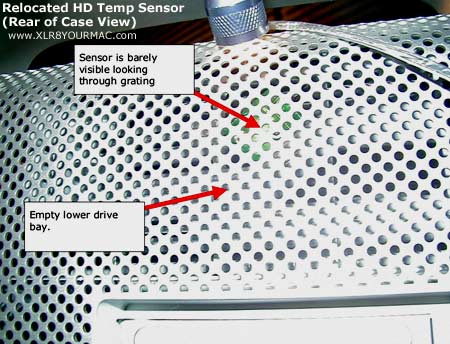
I asked Steve to comment about fan noise after the mod (and if any other case fans were running faster - which they should not be, since the relocated sensor is for the HD bay/fan only):
"I can tell you that the other fans are NOT spinning differently since I
moved the drive bay sensor. Furthermore, ThermoGraphX reports the
other 6 temperature sensors readings as no different since I made the
mod than they before the mod, suggesting that the other sensors are
distinct from the drive bay sensor (which makes sense, of course).
As far as sound levels, my G5 is not noticeably louder since I made
this mod, despite the fact that the drive bay fan is spinning faster.
Frankly, the drive bay fan is a rather quiet fan anyway, and in my
case, the Radeon 9800 fan is the only fan I usually hear moving.
Overall, volume seems unchanged.
Steve"
My upper drive (Seagate 160GB, had failed previous) does feel a lot hotter after hours of use than the lower (Hitachi 160GB) drive. I'm going to try relocating the thermal sensor as soon as I can.
Steve's Comments after G5 Firmare Update 5.1.4: One of the most common questions about the G5 firmware update 5.1.4 (released Dec. 15th, 2003) was if it changed the hard drive bay temperature sensor curve/Fan response. (The HD bay sensor reports temps much lower than the actual drive in heavy use, and never turns the fans on high even when the upper drive is running hot - first noted earlier here on relocating the sensor.)
A reader that had moved the sensor previously ran tests again and reported the firmware update didn't address the original issue:
"
I thought I should send you a quick follow up note concerning the G5
drive bay heat issue. After applying the recent G5 firmware update, I
have done some brief testing. My drive bay sensor is still in its new
location (against the side of the upper drive), and I did some testing
to see if the firmware update improved the drive fan behavior.
From what I can tell at this point, the firmware update had no effect on
the drive bay fan. The fan still starts off after a cold reboot running
at the lowest possible speed and only begins to pick up speed after the
drive bay fan senses a temperature higher than about 105 degrees. This
is consistent with the behavior I experienced before the update.
Next, I temporarily reaffixed the sensor to the top of the drive bay.
ThermoGraphX reported drive bay temperatures varying between the upper
80s to upper-90s over the course of several hours of light use. During
that time, the fan never ran faster than the lowest speed and both
drives got extremely hot to the touch. IR thermometer readings showed
both drives running at temps exceeding 125 degrees by the end of the
testing period (and some parts of the drives registered over 135
degrees!). This is exactly the kind of behavior I experienced before,
which prompted me to move me drive bay sensor.
Based on this data, it seems fair to conclude that the firmware update
was directed at altering drive bay fan behavior. Apple's own comments
about the update would seem to support that conclusion, since they only mention correcting "open firmware" fan behavior.
Anyway, I have returned the sensor to the improvised location for now.
Steve
"
Reader Feedback on Relocated Sensor: Here's the first feedback from a G5 owner that tried this tip (moved the sensor)
"
After reading the Dec. 2 tip (above) on the location of the temperature sensor
in the G5 drive bay, I thought I'd give my 2x2Gz with 2x250Gb drives a look.
Sure enough, they were quite hot, although the drive bay temperature only
read about 96F. Steve is right - the top of the bay and attached to the
aluminum chassis probably isn't the best location if you want the sensor to
reflect the actual drive temperature.
I then unstuck the sensor and attached it to the side of the drive that
holds my system/home (figuring that's the one that gets the most use and will
run the hottest - it was when I first checked them). (Note: Steve did not
attach the sensor to a drive, but to the rear of the drive cage. As I said yesterday, don't allow any part of the sensor PWB/components to touch any metal surfaces to avoid the possibility
of a short-circuit.) After it fired back up
ThermographX read 113F (the highest by far I've ever seen), but that quickly dropped
to 104F and I haven't seen it budge from there since - even after an hour of
heavy disk use. After checking the drive temperatures by hand (the best I can do)
they really are a lot cooler.
Cheers to Steve for that tip - he's likely saved my drives from an
early death.
For any entrepreneurs out there - I'd imagine there's a market for these
sensors on a longer length of wire - that way we wouldn't have to worry
about voiding our warranties by un-gluing and moving the factory sensor. I
just have to remember to move it back if I ever need service.
Again, thanks for the tip.
-Mike"
If drive heat is really the cause of the drive failures, moving the sensor
may save Apple some warranty costs. (But of course their official policy
on mods like this may invalidate the warranty, but at least this mod is
easily undone and so far nothing but benefits seem to result.)
Other G5 Related Articles/Tips: See the G5 section of the Systems page for other articles on G5s Noise/tips, compatibility (PCI cards, etc.) and performance tests/comparisions.
|